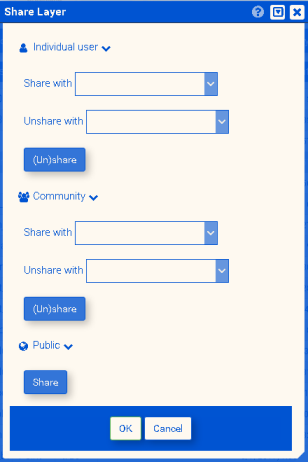Difference between revisions of "Share Layer"
From GapWiki
| Line 1: | Line 1: | ||
| + | {| border="0" style="text-align: left;" | ||
| + | |style="width: 50%;"|<b>Share Layer:</b> | ||
To share a layer, select it in the My Layers window and click <b>Share</b>. The following window will appear: | To share a layer, select it in the My Layers window and click <b>Share</b>. The following window will appear: | ||
| − | |||
| − | |||
| − | |||
| − | |||
To share/unshare a layer with a specific user, click <b>Individual user</b> and enter the e-mail address under which the user is registered on the GAP platform. Then click <b>(Un)share</b>. | To share/unshare a layer with a specific user, click <b>Individual user</b> and enter the e-mail address under which the user is registered on the GAP platform. Then click <b>(Un)share</b>. | ||
| Line 10: | Line 8: | ||
To share a layer with all GAP users, select <b>Public</b> and click <b>Share</b>. If the layer is already shared, you can unshare it by pressing (Un)share button. | To share a layer with all GAP users, select <b>Public</b> and click <b>Share</b>. If the layer is already shared, you can unshare it by pressing (Un)share button. | ||
| + | |||
| + | |style="padding:10px"|[[image:new_share_layer_70.png|center|style="padding:50px;"|Share Layer window]] | ||
| + | |- | ||
| + | |} | ||
Revision as of 10:18, 8 August 2018
| Share Layer:
To share a layer, select it in the My Layers window and click Share. The following window will appear: To share/unshare a layer with a specific user, click Individual user and enter the e-mail address under which the user is registered on the GAP platform. Then click (Un)share. To share/unshare a layer with a certain community/group, click Community and select the community from the drop-down list. Then click (Un)share. To share a layer with all GAP users, select Public and click Share. If the layer is already shared, you can unshare it by pressing (Un)share button. |