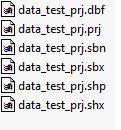Difference between revisions of "Add Layer"
| Line 1: | Line 1: | ||
| − | + | The <b>Add</b> button opens the Upload Data window (Fig. 1). You may upload a [[Add Layer#Table|<b>table</b>]] .csv file, [[Add Layer#Raster|<b>raster</b>]] or [[Add Layer#Shapefile|<b>xhapefile</b>]]. Click <b>Choose File</b> to browse to your file. You must then select a <b>Category</b> (used for classification in the layer list) and may add a <b>Description</b> of your dataset. Click <b>Upload</b> when you are finished. | |
| − | [[File:DataUpload.JPG|thumb|alt=Data Upload|Data Upload|500px|center|Figure 1: Upload Data | + | [[File:DataUpload.JPG|thumb|alt=Data Upload|Data Upload|500px|center|<b>Figure 1:</b> Upload Data window ]] |
==[[File:Table.png]] Table== | ==[[File:Table.png]] Table== | ||
| Line 54: | Line 54: | ||
<b>Projection</b>: currently the only valid projection is [[Add Layer#Valid projection|<b>WGS84</b>]] | <b>Projection</b>: currently the only valid projection is [[Add Layer#Valid projection|<b>WGS84</b>]] | ||
| − | [[File:ShapeFileContents_fixed.JPG|thumb|alt=Contents of zip file|Contents of zip file|200px|center|Figure 2: Contents of zip file ]] | + | [[File:ShapeFileContents_fixed.JPG|thumb|alt=Contents of zip file|Contents of zip file|200px|center|<b>Figure 2:</b> Contents of zip file ]] |
==Valid projection== | ==Valid projection== | ||
Revision as of 23:43, 4 May 2024
The Add button opens the Upload Data window (Fig. 1). You may upload a table .csv file, raster or xhapefile. Click Choose File to browse to your file. You must then select a Category (used for classification in the layer list) and may add a Description of your dataset. Click Upload when you are finished.
 Table
Table
Make sure that your table meets the following standards:
Format: Only a semicolon delimited file ('*.csv') is valid.
Headers: the first line of the table is considered as headers, which have to be denoted correctly as described below. The names must not contain any special characters or non-stadard lettering (such as 'ü' or ð). Column names that must not be used as they are reserved variables in the model are: 'ID','long','date','time'.
Required Columns: 3 columns (Index, Latitude and Longitude) are required.
- acceptable index column name: Index
- acceptable latitude column name: Latitude, Lat, Y, North, Northing
- acceptable longitude column name: Longitude, Lon, X, East, Easting
Make sure that the first data line (i.e. the second line of your table) is filled with numerical values and not left empty even if no measurement exists. Otherwise the whole column will be treated as a string and can not be used as numerical data.
Example Table (VAR1 and VAR2 are arbitrary variable)
| Index | Lat | Lon | VAR1 | VAR2 |
|---|---|---|---|---|
| 1 | 28.4 | 87.6 | 1 | 2 |
| 2 | 27.9 | 87.5 | 2 | 0 |
 Coverage (Raster)
Coverage (Raster)
Format: *.tif
Bands: At the moment only single-band rasters are allowed.
Size: max. 150 MB
Projection: currently the only valid projection is WGS84
 Shapefile
Shapefile
Format: Only a compressed .zip file with all necessary files is valid (Figure 2)
Contents: The .zip file must contain a *.dbf, *.prj, *.shp, *.shx file each and can additionally contain a *.sbx and *.sbn file. The files have to be directly in the subfolder and must not be stored in a subfolder. Also no additional subfolder is allowed in the .zip file
Projection: currently the only valid projection is WGS84
Valid projection
Geographic Coordinate System: GCS_WGS_1984
Datum: D_WGS_1984
Prime Meridian: Greenwich
Angular Unit: Degree
EPSG:4326
For more information check WGS84